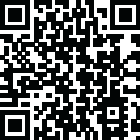
Phiên bản mới nhất
Phiên bản
6.1.4
6.1.4
Cập nhật
June 20, 2025
June 20, 2025
Nhà phát triển
Screen Mirroring,Stream,Cast
Screen Mirroring,Stream,Cast
Thể Loại
Đa phương tiện
Đa phương tiện
Nền tảng
iOS
iOS
Kích thước tập tin
162.7 MB
162.7 MB
Tải ngay
0
0
Giấy phép
Free
Free
Báo cáo
Báo cáo sự cố
Báo cáo sự cố
Thông tin thêm về Remote Control, Mirror Roku TV
Discover new things with our super app for Roku TV! Screen Mirroring + Remote Controller in one app!
Cast to Roku from iPhone or iPad with the ultimate Roku Remote + Screen Mirroring App developed by AirBeamTV. Use your phone as a remote and easily enjoy your favorite content on the big screen in record time! Control your Roku directly from your iPhone or iPad — navigate channels, adjust volume, or play and pause with ease.
WHY AREN'T MY APPS WORKING ON ROKU?
Recently, Roku updated its default settings, which may block mobile apps from connecting to the device.
Follow these steps to fix the issue:
Open Roku’s System Settings:
On your Roku remote, go to the Settings menu and select System.
Adjust Network Access:
Navigate to Advanced System Settings
Then go to Control by Mobile Apps
Select Network Access.
Enable Access:
Set the option to Enabled or Permissive to allow mobile apps to connect.
ADVANTAGES:
Seamless Mirroring: Instantly mirror your iPhone or iPad screen to your Roku device.
Cast with Ease: Stream videos, photos, presentations, and more directly to your Roku.
Built-in Remote Control: Use your iPhone or iPad as a Roku remote — change channels, control playback, and navigate the Roku interface.
High-Quality Streaming: Enjoy HD mirroring with low latency and clear audio.
User-Friendly Interface: Easy setup and intuitive controls for all users.
Reliable & Secure: Strong connection and safe data transmission.
Mirror the screen and audio of your iPhone or iPad to any Roku Streaming Player, Roku Stick, or Roku TV (Hisense, TCL, Insignia, JVC, RCA, Westinghouse, Philips, Sanyo, Hitachi, Magnavox, Element, Onn, Sharp). You can mirror any app from your device to the TV.
HOW IT WORKS:
Connect your iPhone or iPad to the same Wi-Fi network as your Roku. Avoid using VLANs, VPNs, or subnets.
Open the Mirror for Roku app. It will detect nearby Roku devices. Select your Roku.
The first time, your Roku will show the Mirror for Roku install screen. Choose "Add Channel" to install the receiver.
Enable notifications. We only use them to inform you if your Roku is connected properly.
Tap "Start Mirroring" to begin. You can then open any app, and your screen will continue to mirror.
To stop mirroring: tap the red bar on your device or go back to the app and select "Stop Mirroring."
DRM NOTICE:
Some apps block screen mirroring. Developers can choose to disable mirroring. Apps like Netflix, Disney+, and AppleTV+ do not support this.
ENJOY ALL FEATURES:
The Pro Version unlocks:
Audio support during mirroring
Lifetime app updates
Higher resolutions (720p, 1080p)
Payment will be charged to your iTunes Account at confirmation of purchase.
Subscription auto-renews unless turned off at least 24 hours before the end of the current period.
Your account will be charged for renewal within 24 hours before the end of the current period.
Manage your subscriptions and turn off auto-renewal in Account Settings.
Unused trial portions are forfeited after a subscription purchase.
Terms of Use: http://bit.ly/ABTV-TOU21
Privacy Policy: http://bit.ly/ABTVPrivacy
More info: https://www.airbeam.tv/brands/mirror-for-roku-tv/
Questions? Email: support@airbeam.tv
WHY AREN'T MY APPS WORKING ON ROKU?
Recently, Roku updated its default settings, which may block mobile apps from connecting to the device.
Follow these steps to fix the issue:
Open Roku’s System Settings:
On your Roku remote, go to the Settings menu and select System.
Adjust Network Access:
Navigate to Advanced System Settings
Then go to Control by Mobile Apps
Select Network Access.
Enable Access:
Set the option to Enabled or Permissive to allow mobile apps to connect.
ADVANTAGES:
Seamless Mirroring: Instantly mirror your iPhone or iPad screen to your Roku device.
Cast with Ease: Stream videos, photos, presentations, and more directly to your Roku.
Built-in Remote Control: Use your iPhone or iPad as a Roku remote — change channels, control playback, and navigate the Roku interface.
High-Quality Streaming: Enjoy HD mirroring with low latency and clear audio.
User-Friendly Interface: Easy setup and intuitive controls for all users.
Reliable & Secure: Strong connection and safe data transmission.
Mirror the screen and audio of your iPhone or iPad to any Roku Streaming Player, Roku Stick, or Roku TV (Hisense, TCL, Insignia, JVC, RCA, Westinghouse, Philips, Sanyo, Hitachi, Magnavox, Element, Onn, Sharp). You can mirror any app from your device to the TV.
HOW IT WORKS:
Connect your iPhone or iPad to the same Wi-Fi network as your Roku. Avoid using VLANs, VPNs, or subnets.
Open the Mirror for Roku app. It will detect nearby Roku devices. Select your Roku.
The first time, your Roku will show the Mirror for Roku install screen. Choose "Add Channel" to install the receiver.
Enable notifications. We only use them to inform you if your Roku is connected properly.
Tap "Start Mirroring" to begin. You can then open any app, and your screen will continue to mirror.
To stop mirroring: tap the red bar on your device or go back to the app and select "Stop Mirroring."
DRM NOTICE:
Some apps block screen mirroring. Developers can choose to disable mirroring. Apps like Netflix, Disney+, and AppleTV+ do not support this.
ENJOY ALL FEATURES:
The Pro Version unlocks:
Audio support during mirroring
Lifetime app updates
Higher resolutions (720p, 1080p)
Payment will be charged to your iTunes Account at confirmation of purchase.
Subscription auto-renews unless turned off at least 24 hours before the end of the current period.
Your account will be charged for renewal within 24 hours before the end of the current period.
Manage your subscriptions and turn off auto-renewal in Account Settings.
Unused trial portions are forfeited after a subscription purchase.
Terms of Use: http://bit.ly/ABTV-TOU21
Privacy Policy: http://bit.ly/ABTVPrivacy
More info: https://www.airbeam.tv/brands/mirror-for-roku-tv/
Questions? Email: support@airbeam.tv
Đánh giá ứng dụng
Thêm nhận xét và đánh giá
Đánh giá của người dùng
Dựa trên 0 đánh giá
Chưa có đánh giá nào được thêm vào.
Các bình luận sẽ không được chấp thuận để đăng nếu chúng là SPAM, lạm dụng, lạc đề, sử dụng ngôn từ tục tĩu, chứa đựng sự tấn công cá nhân hoặc kích động sự thù ghét dưới bất kỳ hình thức nào.
Xem thêm »










Phổ biến nhất

MiniTool Power Data Recovery Free 8.5.0MiniTool Solution Ltd.

Zalo PCZalo Group

Đấu trường OnmyojiDZOGAME Viet Nam

Dingtone: Calling & TextingPhone call & text message app

Road to Valor: EmpiresDreamotion Inc.

Payback 2 - The Battle SandboxApex Designs Games LLP

MBCambodia My BankMB Bank

PiP ToolSebastian Stadtlich

Top Football Manager 2024Gamegou Limited

Screen Recorder - LivestreamStream and Record Games
Xem thêm »










Công cụ hữu ích

TikTokTikTok Pte. Ltd.

FacebookMeta Platforms, Inc.

HWiNFO7.68REALiX

Zalo PCZalo Group

War Thunder MobileTanks, ships and aircraft

Grim Soul: Dark Survival RPGBrickworks Games Ltd

Craft of Survival - Gladiators101XP LIMITED

Last Shelter: SurvivalLong Tech Network Limited

Dawn of Zombies: Survival GameRoyal Ark

Merge Survival : WastelandStickyHands Inc.

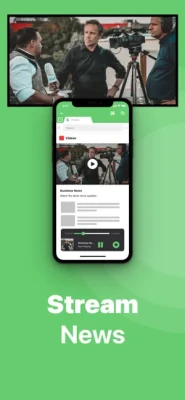
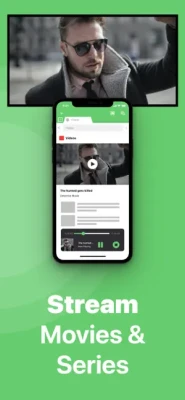
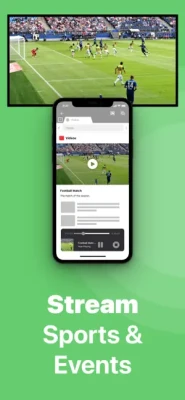
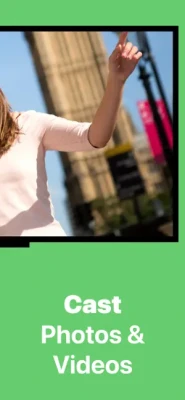
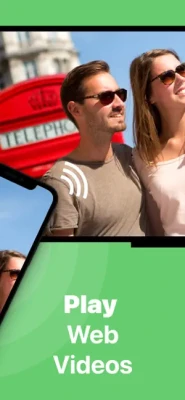
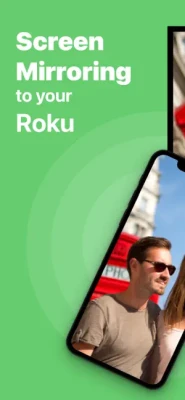

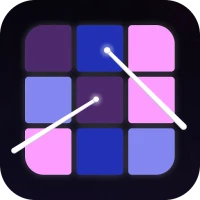

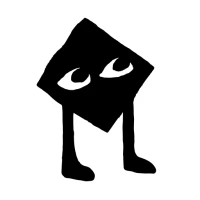





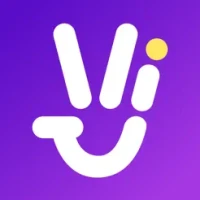
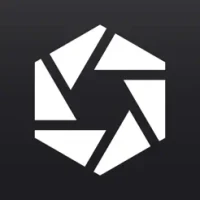
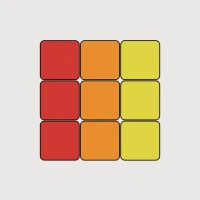
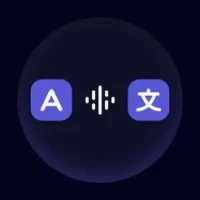

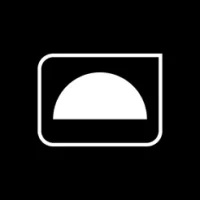
 Games - Trò chơi
Games - Trò chơi Mạng Xã Hội
Mạng Xã Hội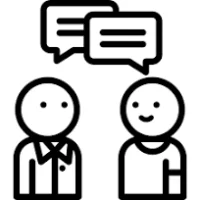 Email - Chat - Gọi Điện
Email - Chat - Gọi Điện Ứng Dụng Giải Trí
Ứng Dụng Giải Trí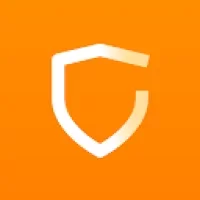 Bảo Mật
Bảo Mật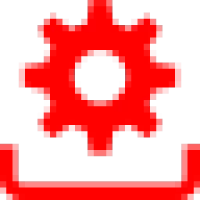 Phần mềm hệ thống
Phần mềm hệ thống Đa phương tiện
Đa phương tiện Internet
Internet Tài Chính- mua sắm
Tài Chính- mua sắm Thiết Kế
Thiết Kế Giáo Dục
Giáo Dục Công Nghệ Thông Tin
Công Nghệ Thông Tin Du lịch và địa điểm
Du lịch và địa điểm Android
Android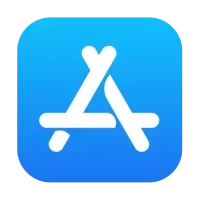 iOS
iOS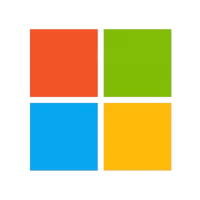 Windows
Windows Mac
Mac Linux
Linux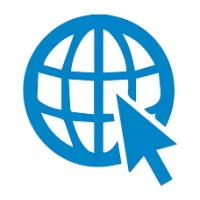 Web
Web